Gift Certificate templates are essential marketing tools for businesses that want to offer their customers a unique and personalized gift-giving experience. By creating visually appealing and professional templates, businesses can enhance their brand image and encourage repeat customers. InDesign, a powerful layout software, provides the tools and flexibility needed to design stunning gift certificate templates that leave a lasting impression.
Design Elements for Professional Gift Certificates
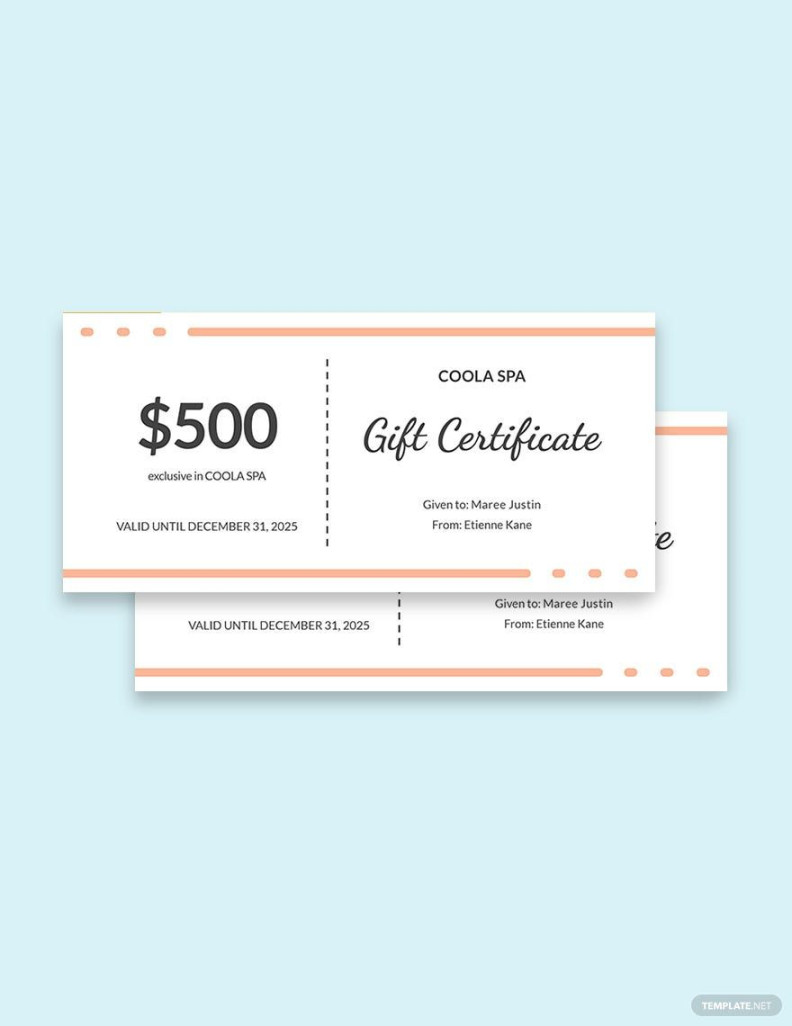
When designing gift certificate templates, it’s crucial to incorporate design elements that convey professionalism, trust, and the value of the gift. Here are some key considerations:
1. Typography
Font Selection: Choose fonts that are legible, elegant, and consistent with your brand’s personality. Consider using serif fonts for a classic and formal look, or sans-serif fonts for a modern and minimalist aesthetic.
2. Color Scheme
Brand Consistency: Choose colors that are consistent with your brand’s identity. Use your brand’s primary and secondary colors to create a cohesive and recognizable design.
3. Layout and Composition
Balance: Create a balanced layout by distributing elements evenly across the page. Avoid overcrowding the design with too many elements.
4. Imagery
Relevance: Choose images that are relevant to your business or the gift being offered. Avoid using generic or low-quality images.
5. Personalization
Variable Data: Use variable data fields to personalize the gift certificates with the recipient’s name, the gift amount, and any other relevant information.
Conclusion
By carefully considering these design elements, you can create professional gift certificate templates that effectively promote your brand and enhance the customer experience. Remember to focus on creating a cohesive and visually appealing design that is consistent with your brand’s identity.