A Trivia PowerPoint Template is a pre-designed framework that you can use to create engaging and informative trivia presentations. By using a template, you can save time and effort while ensuring that your presentation has a consistent and professional look.
Design Elements for Professionalism and Trust
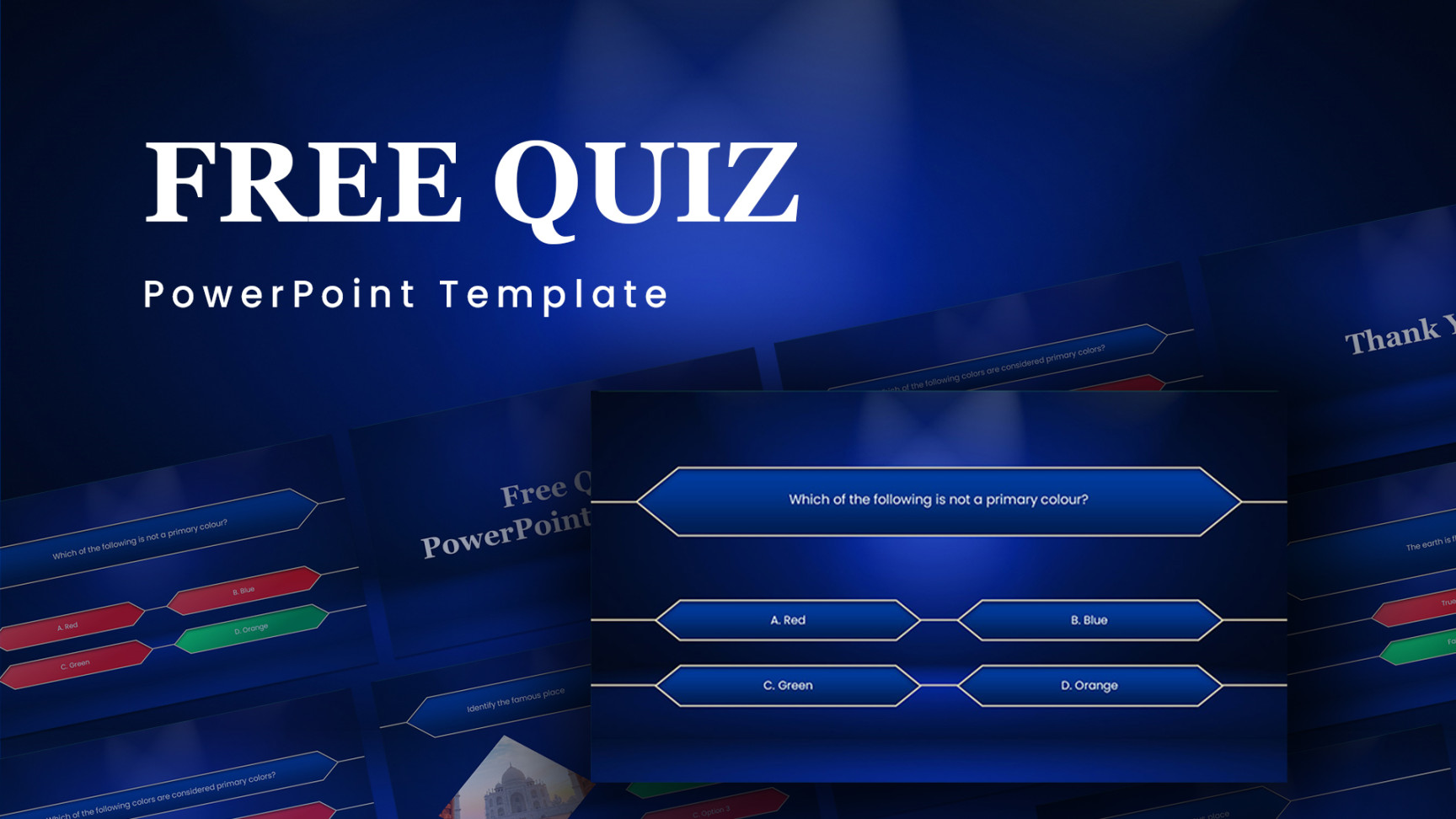
Font Choice: Select fonts that are easy to read and convey a professional tone. Avoid using overly decorative or playful fonts. Sans-serif fonts like Arial, Helvetica, or Roboto are good choices.
Color Scheme: Choose a color scheme that is visually appealing and complements your content. Stick to a limited number of colors to maintain consistency. Consider using a color palette that evokes trust and professionalism, such as shades of blue, gray, or green.
Layout and Structure: Use a clean and uncluttered layout that is easy to follow. Ensure that your text is well-spaced and that your images or graphics are appropriately sized. Use consistent margins and padding throughout your template.
Visual Elements: Incorporate high-quality images or graphics that are relevant to your trivia topic. Avoid using low-resolution or blurry images. Use graphics to break up your text and make your presentation more visually interesting.
Animation and Transitions: Use animations and transitions sparingly and only when they enhance your presentation. Avoid using excessive animations that can be distracting or overwhelming. Choose animations that are subtle and professional.
Key Sections of a Trivia PowerPoint Template
Title Slide: The title slide should clearly state the topic of your trivia presentation. Include the date, time, and location of the event, if applicable. Consider adding a tagline or slogan that captures the essence of your trivia.
Welcome Slide: Use the welcome slide to greet your audience and provide any necessary instructions or rules for the trivia game. You can also include a brief overview of the topics or categories that will be covered.
Question Slides: Create separate slides for each question. Include the question text, answer options, and any relevant images or graphics. Consider using a timer or countdown feature to add excitement and suspense.
Answer Slides: Design answer slides to reveal the correct answer and provide any additional information or context. You can also include a scoreboard or leaderboard to track the progress of teams or individuals.
Closing Slide: Use the closing slide to thank your audience for participating and provide any relevant contact information. You can also include a call to action, such as encouraging your audience to follow you on social media or visit your website.
Additional Sections: Depending on the nature of your trivia presentation, you may want to include additional sections such as a “Trivia Tips” slide or a “Trivia History” slide. These sections can add value and interest to your presentation.
By carefully considering these design elements and key sections, you can create a professional and engaging Trivia PowerPoint Template that will leave a lasting impression on your audience.