Choosing the Right Theme
The foundation of a professional obituary template lies in the theme you select. Opt for a theme that is clean, minimalist, and timeless. Avoid themes with excessive animations or flashy elements that can distract from the solemnity of the occasion. A theme with a serif font, such as Times New Roman or Georgia, can convey a sense of tradition and formality.
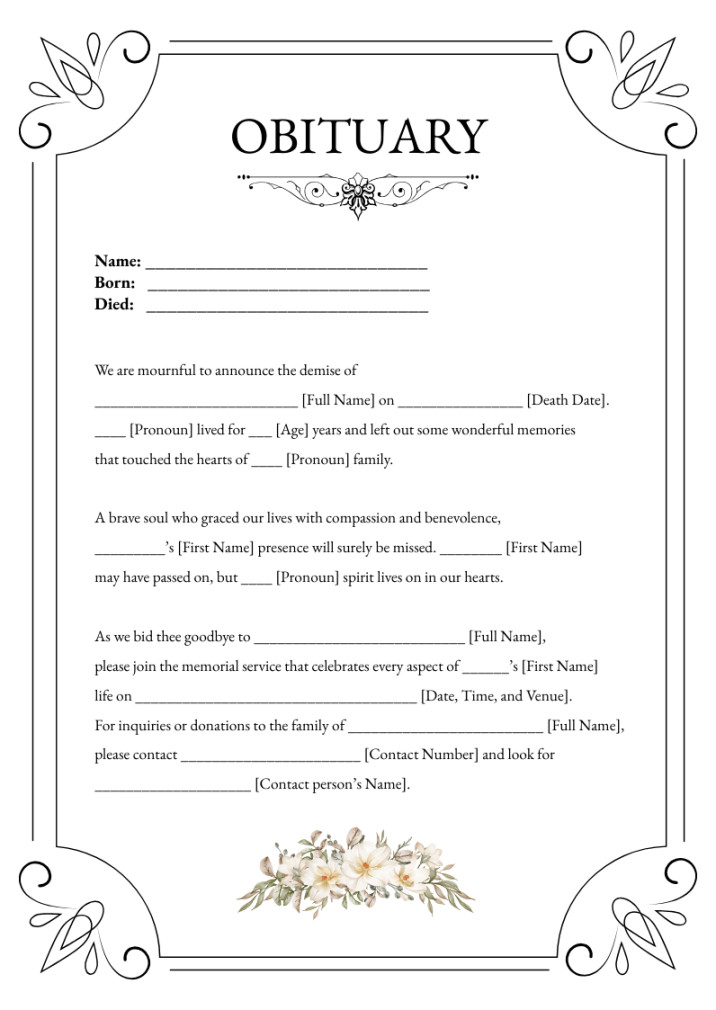
Designing the Obituary Layout
1. Header: The header should be simple and understated, featuring the name of the deceased in a large, bold font. Consider using a serif font for the name to enhance the formal tone. The header should also include a smaller, secondary font for the dates of birth and death.
2. Obituary Text: The obituary text should be easy to read, with a consistent font and line spacing. Use a font size that is large enough to be easily legible for older readers. Consider using a widow/orphan control plugin to prevent single words or lines from appearing at the beginning or end of a paragraph.
3. Image: While the template is focused on text, incorporating a high-quality photo of the deceased can add a personal touch. Ensure that the image is centered and properly sized to fit within the layout.
4. Footer: The footer should include contact information for the funeral home or a designated family member. Consider adding a link to a donation page or a memorial fund.
Customizing the Template
1. Color Scheme: Choose a color scheme that is appropriate for the occasion. Black and white, or a muted color palette, can convey a sense of respect and solemnity.
2. Typography: Select fonts that are easy to read and complement the overall design. Avoid using excessive fonts or font styles that can be overwhelming.
3. Spacing: Use consistent spacing between elements to create a clean and organized layout. Avoid excessive white space that can make the template appear sparse.
4. Alignment: Align the text and images in a way that is visually appealing and easy to read. Consider using a left-aligned layout for the main body of the text.
Enhancing Readability
1. Structure: Use headings and subheadings to break up the text and make it easier to navigate. Consider using a bold font or a different color for the headings.
2. Paragraph Length: Keep paragraphs relatively short to avoid overwhelming readers. Aim for paragraphs that are no longer than a few sentences.
3. Bullet Points: Use bullet points to list key information or achievements. This can make the text more visually appealing and easier to digest.
Ensuring Accessibility
1. Alternative Text: Provide alternative text for all images to ensure that the content is accessible to visually impaired users.
2. Heading Structure: Use heading tags (H1, H2, H3, etc.) to indicate the structure of the content. This helps search engines understand the hierarchy of the information.
3. Keyboard Navigation: Ensure that the template is navigable using only a keyboard, without relying on a mouse.
Testing and Optimization
1. Cross-Browser Compatibility: Test the template in multiple web browsers to ensure that it displays correctly across different devices and platforms.
2. Mobile Responsiveness: Optimize the template for mobile devices to ensure that it is easy to read and navigate on smaller screens.
3. Performance: Use tools like Google PageSpeed Insights to measure the performance of the template and identify areas for improvement.
By following these guidelines, you can create a professional and meaningful fill-in-the-blank obituary template that honors the memory of the deceased.